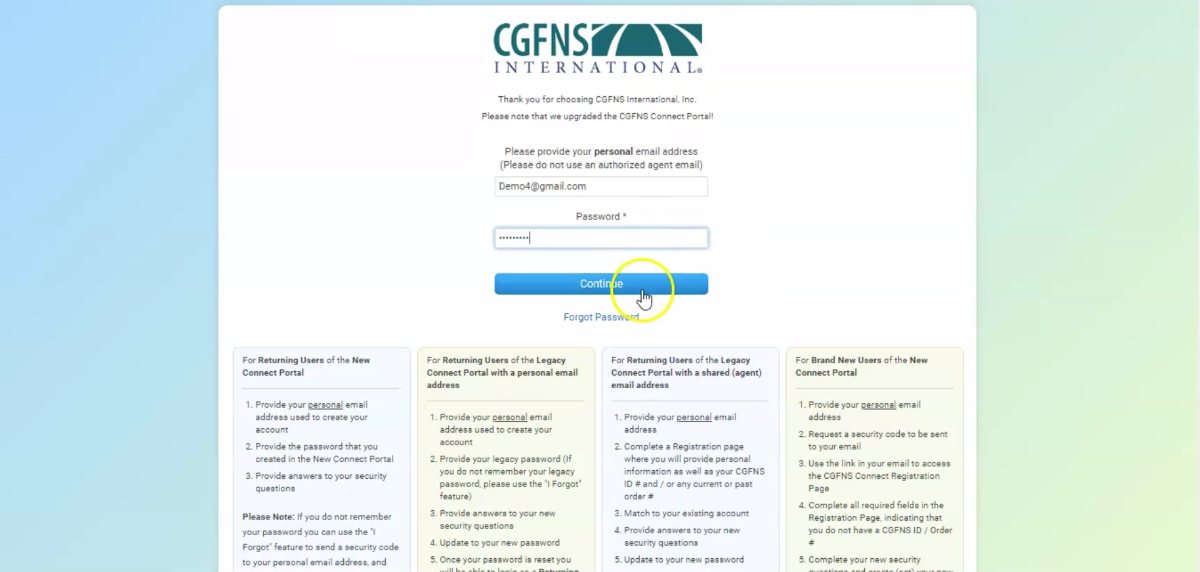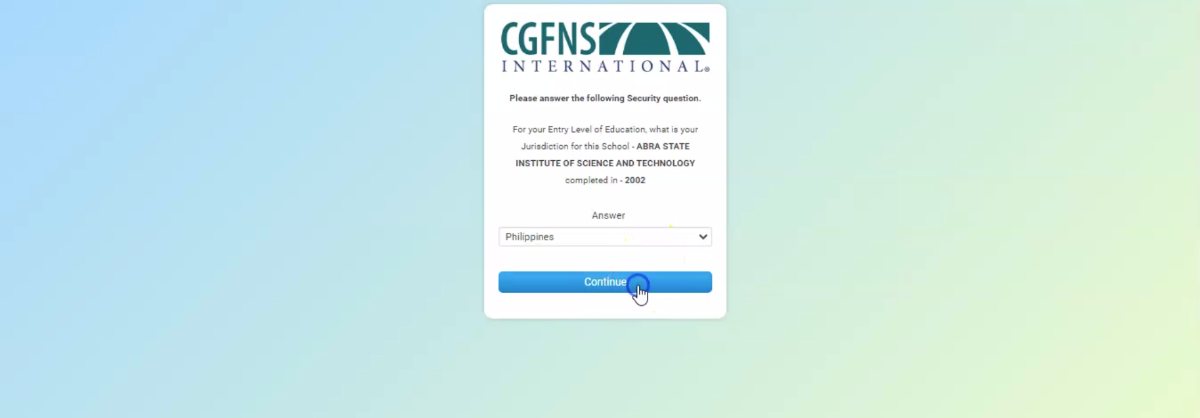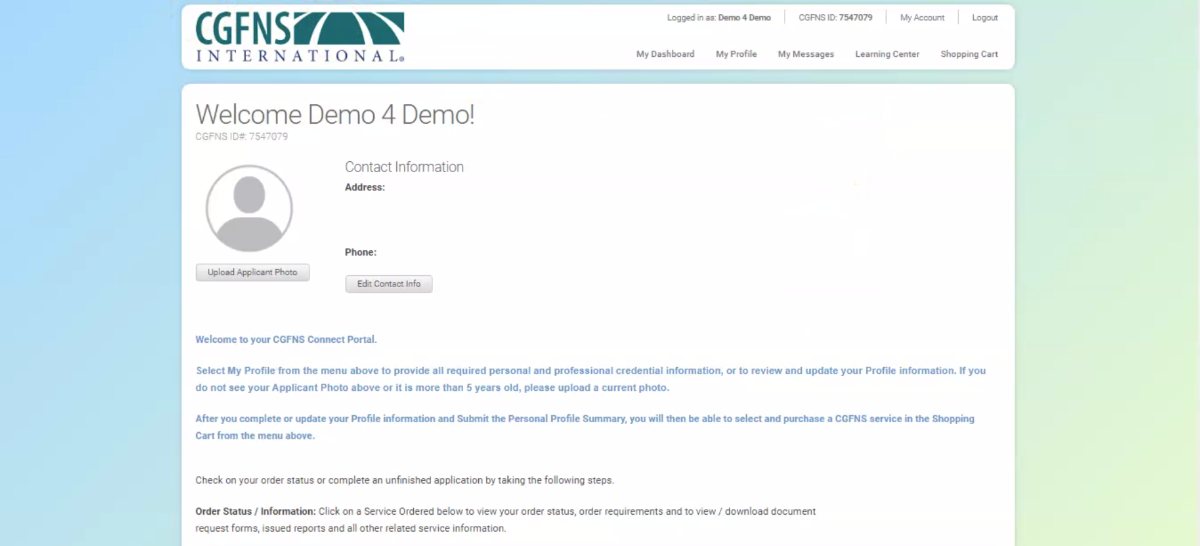Please select the appropriate button below to go the portal login based on your service need.
Tutorial: CGFNS Connect New User Registration Guide
New to CGFNS?
The first step to purchasing a CGFNS service is to register for an account in the CGFNS Connect online portal. The steps below will guide you through the process of creating your CGFNS Connect account.
- Open the CGFNS Connect Portal Login Page.
- Enter your personal email address. Click “Continue.”
- Confirm your email address by entering it again below.
- Click “Send Code.”
If the email addresses you have entered do not match, you will be asked to correct it.
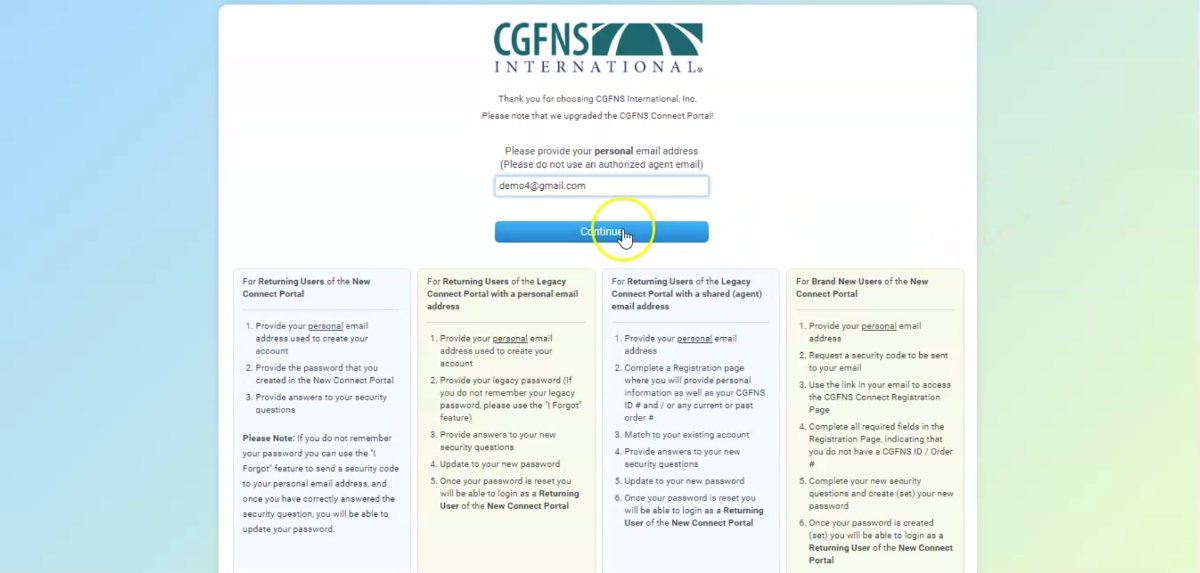
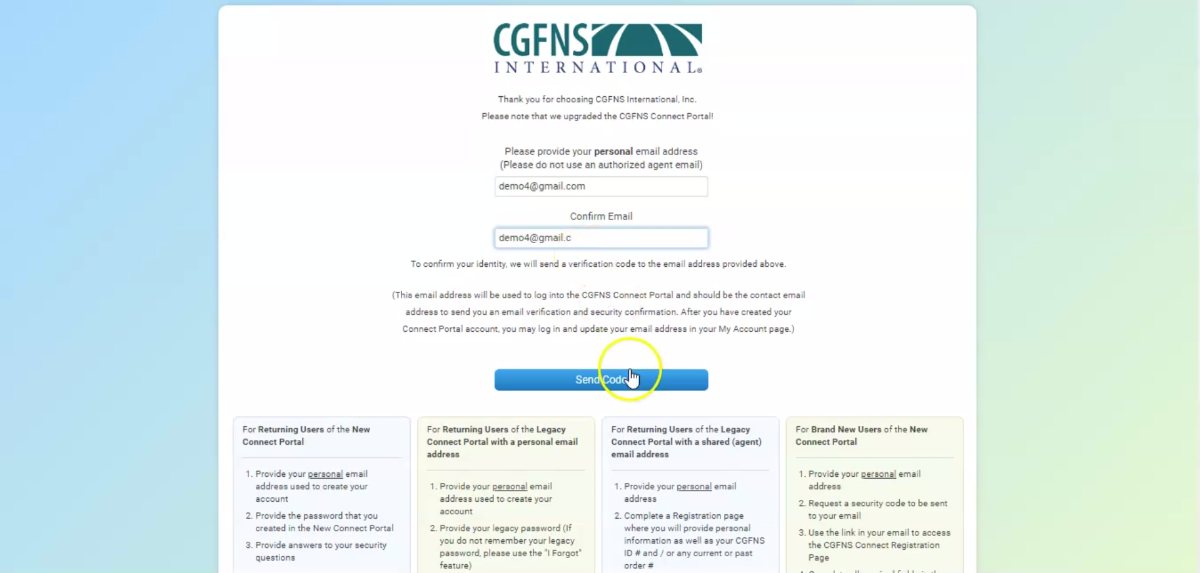
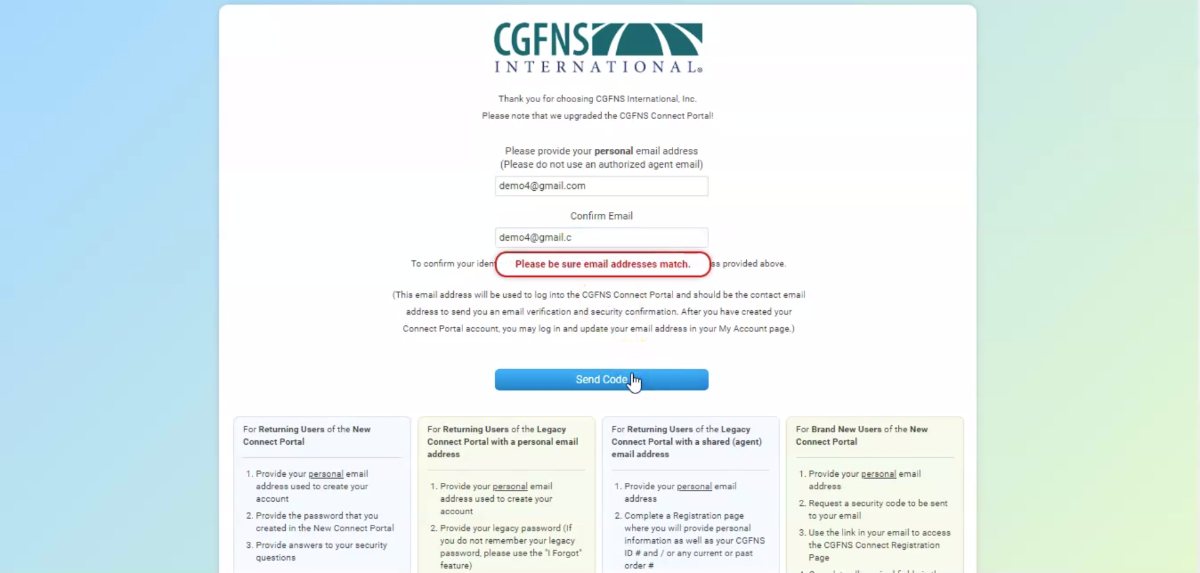
After clicking “Send Code,” check your email inbox for a message with the subject line, “CGFNS International Email Verification,” which contains a link and a security code.
- Follow the link to the “Verification Code” page.
- Enter the security code from the email.
- Click “Submit” to verify your email address.
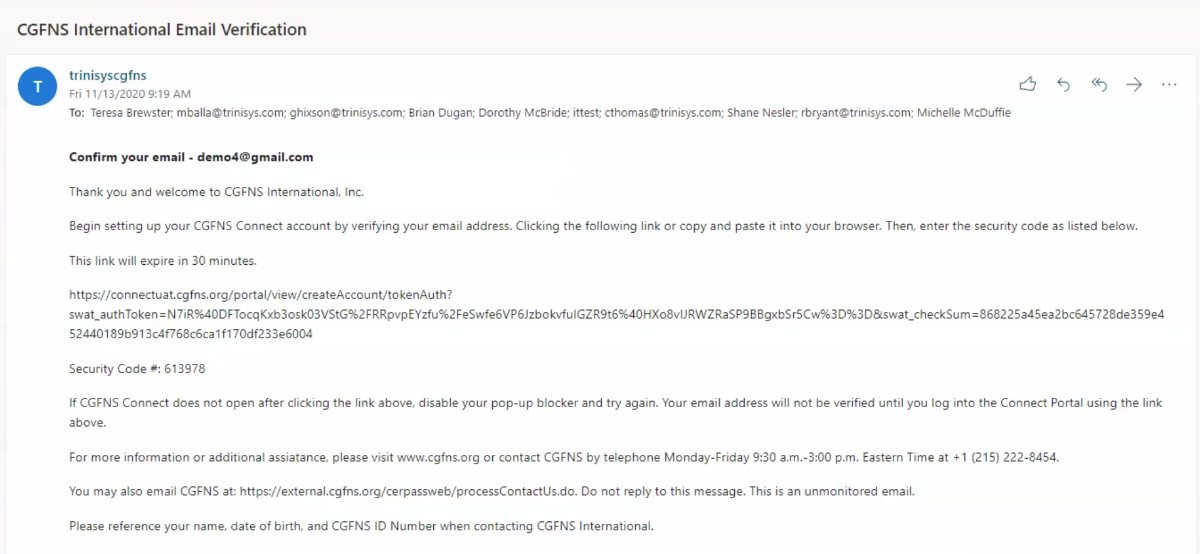
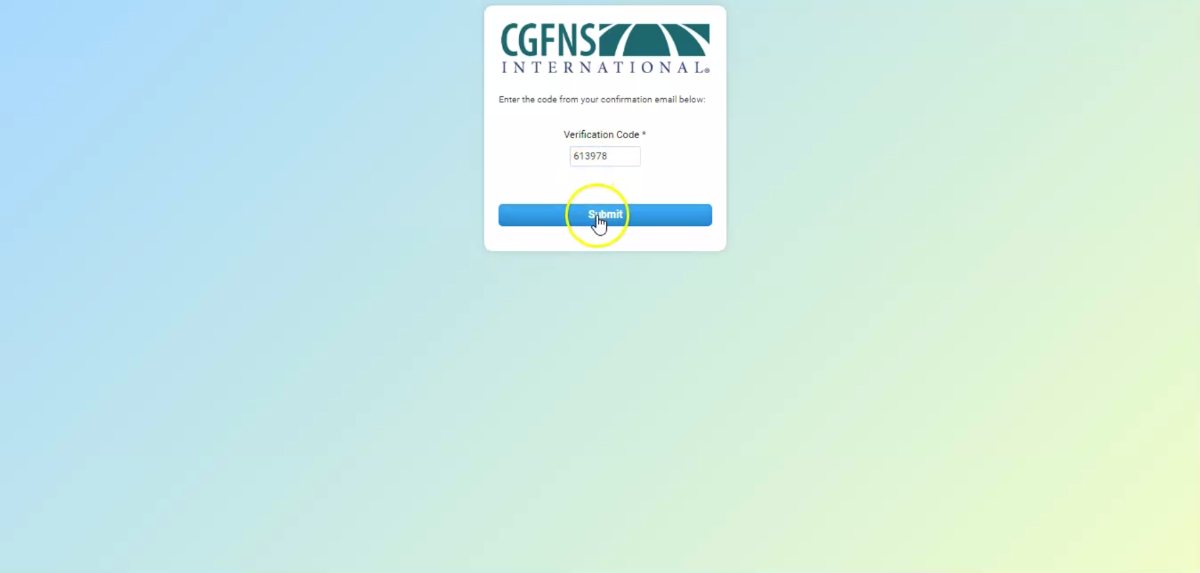
- Indicate whether you are an Applicant.
- Provide your name and Date of Birth
- You will be asked if you have a CGFNS ID number. If you have never used CGFNS before, you do not have a CGFNS ID number. Select “No.”
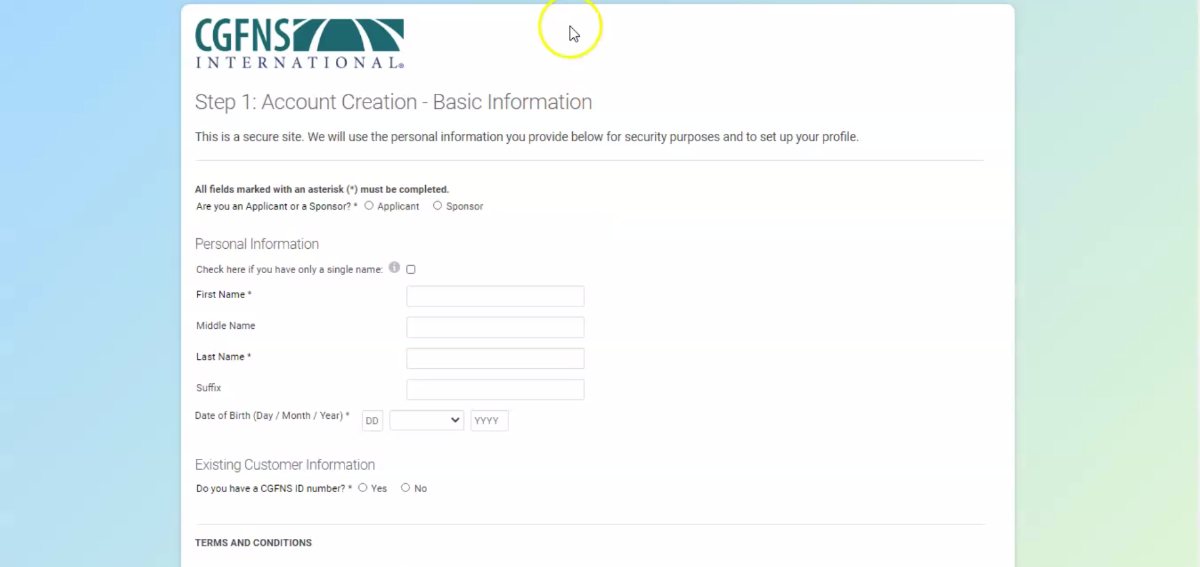
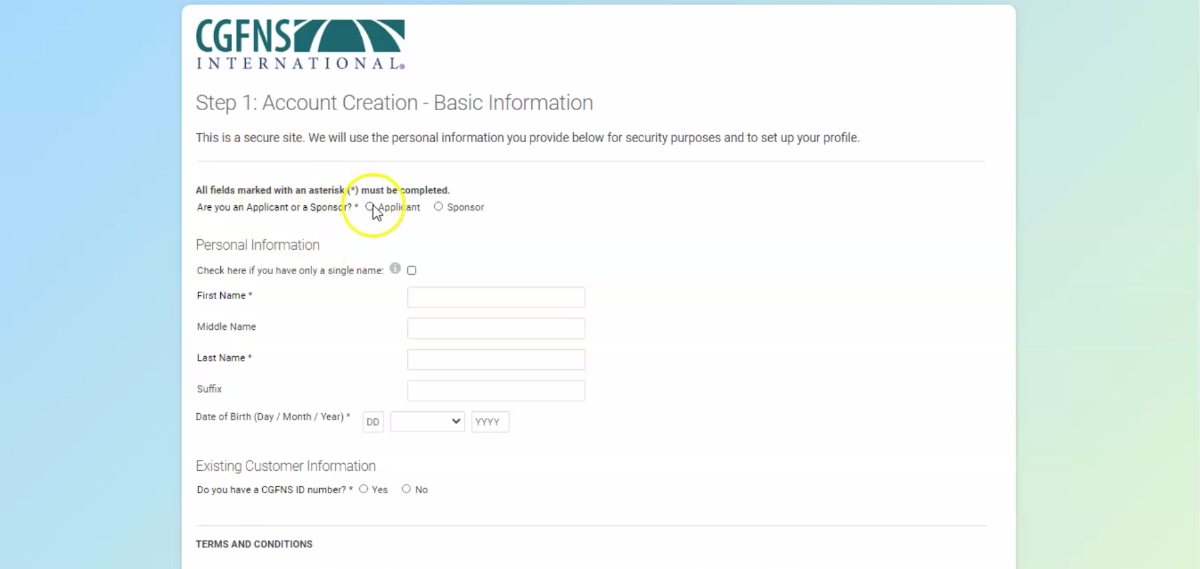
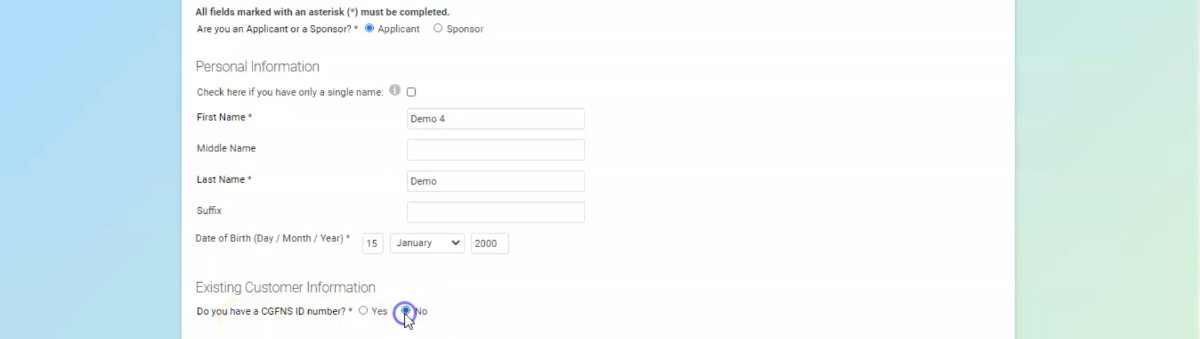
- Indicate whether you have a passport.
- If “Yes,” indicate which country issued your passport using the dropdown menu.
- Enter your passport number.
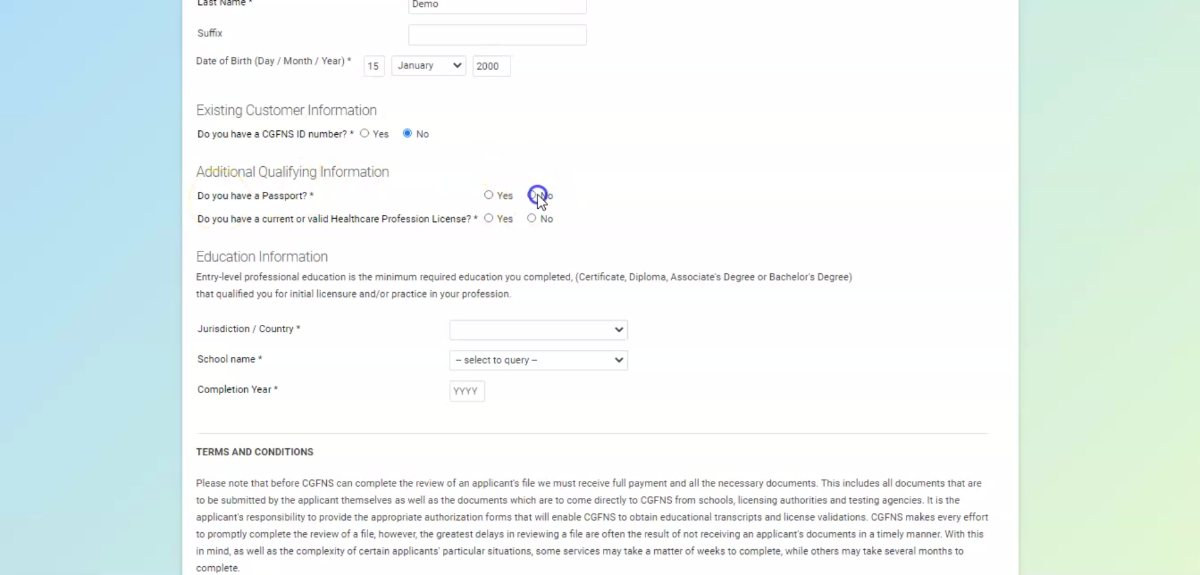
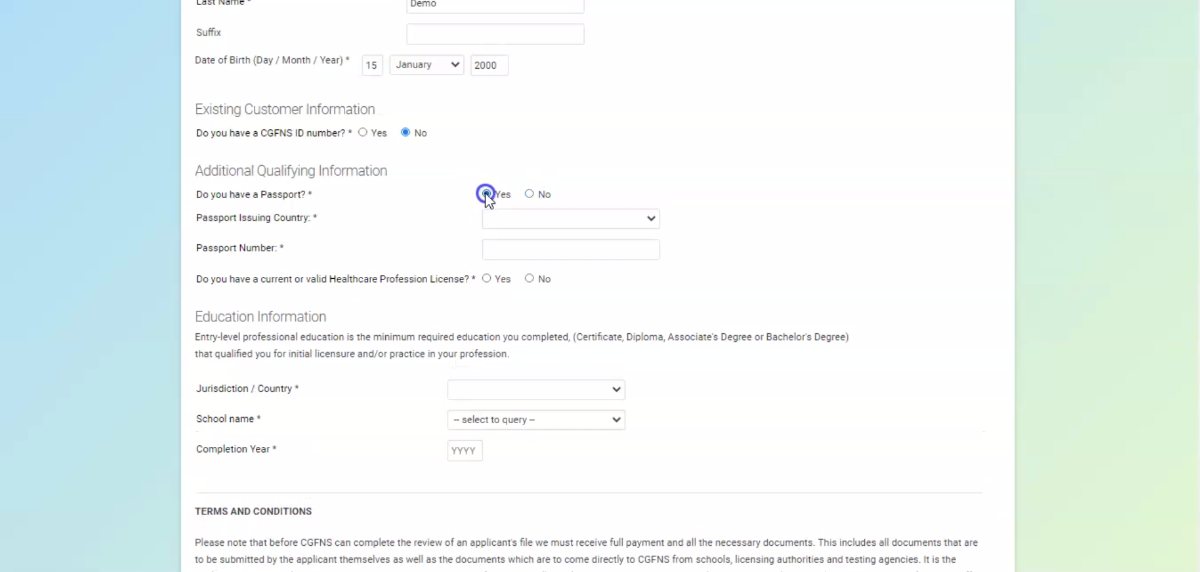
- If you do not have a license, you can select “No.”
- If “Yes,” provide the jurisdiction or country that issued your license and your license number.
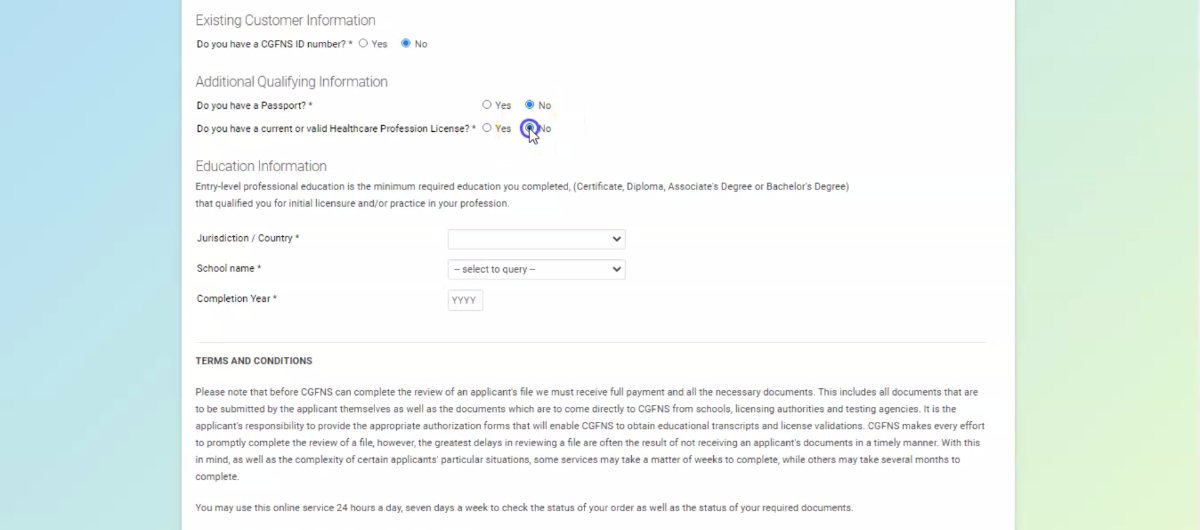
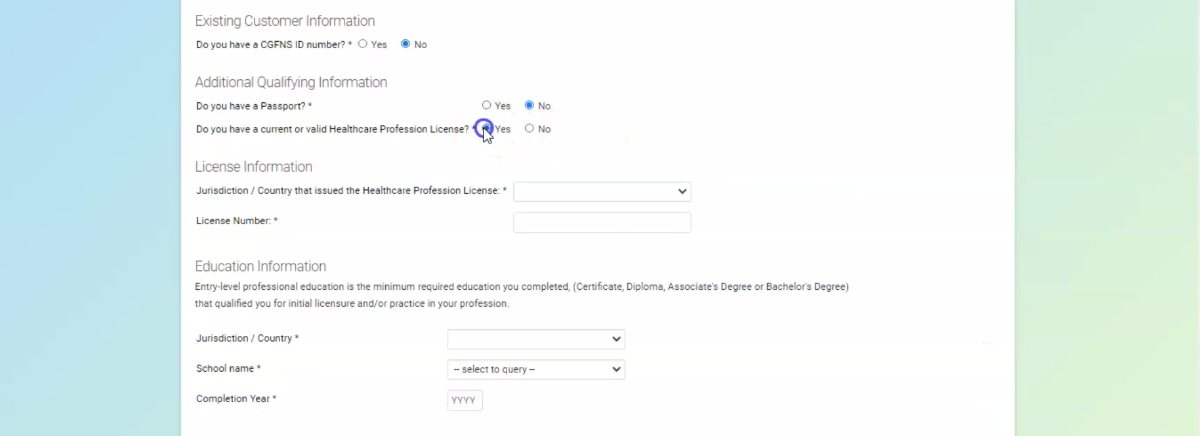
Provide information about your initial entry-level education that you received for your profession.
- From the dropdown menus, select the country where you were educated and the name of your school.
- Enter your graduation/completion date.
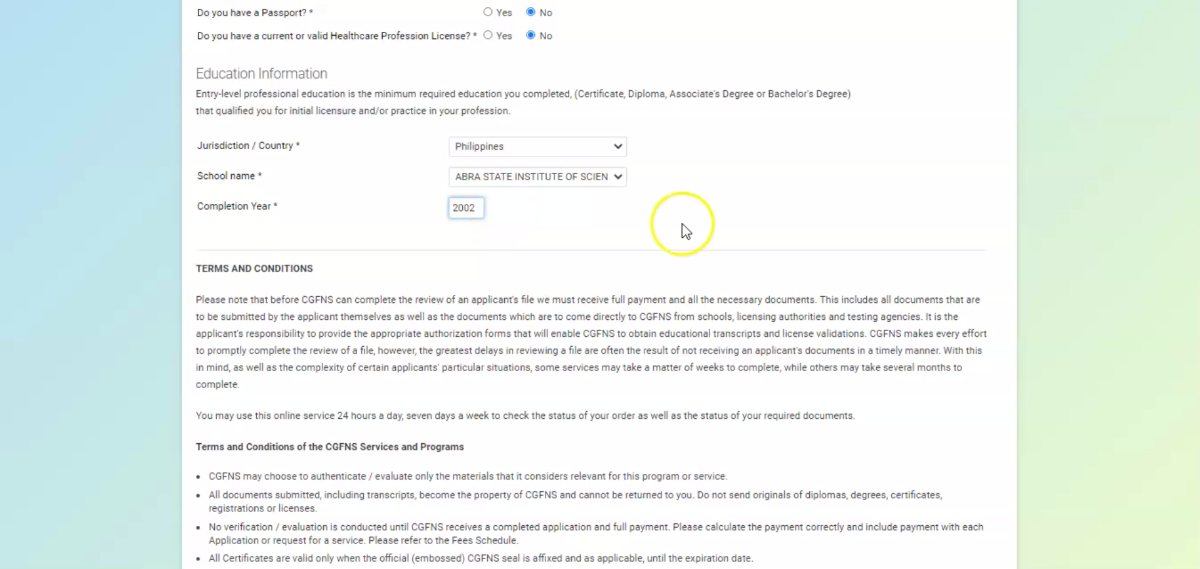
- Read through all the Terms and Conditions for using CGFNS Connect.
- Check the box to accept the Terms and Conditions.
- Click “Submit” when finished.
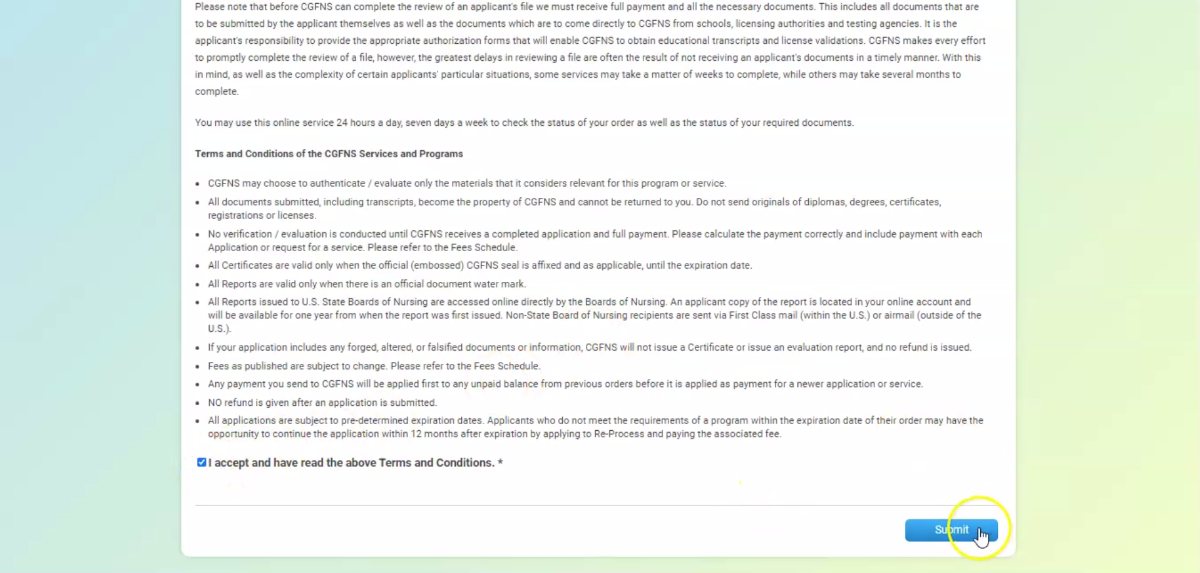
- Select two security questions from the dropdown menus.
- Provide your answers to each question. Take note of the exact format of your answers, especially if they are dates.
- Click “Submit.”
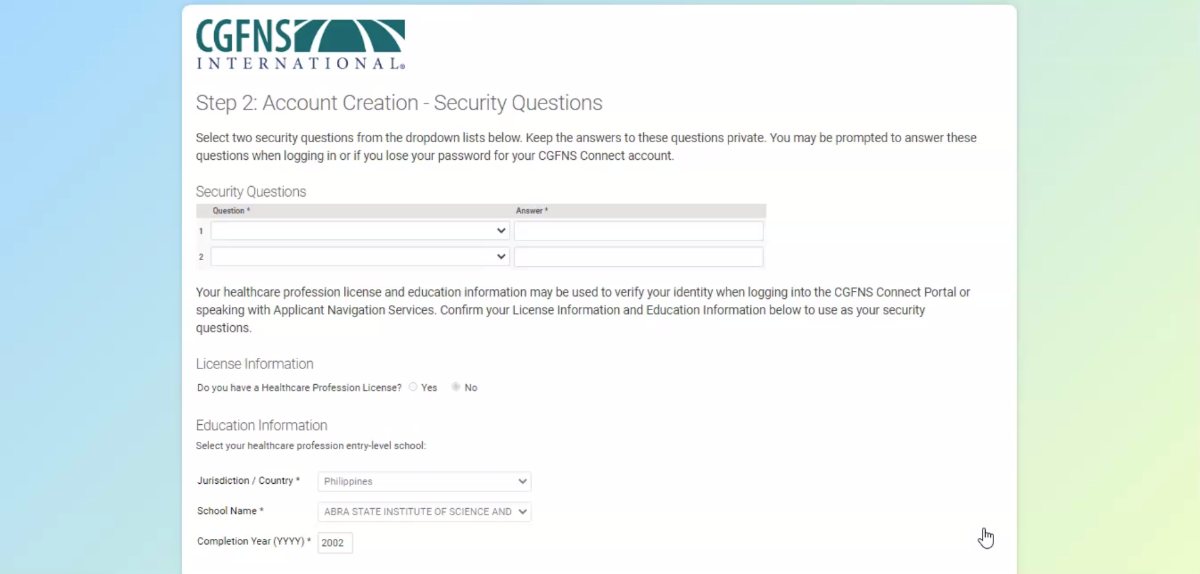
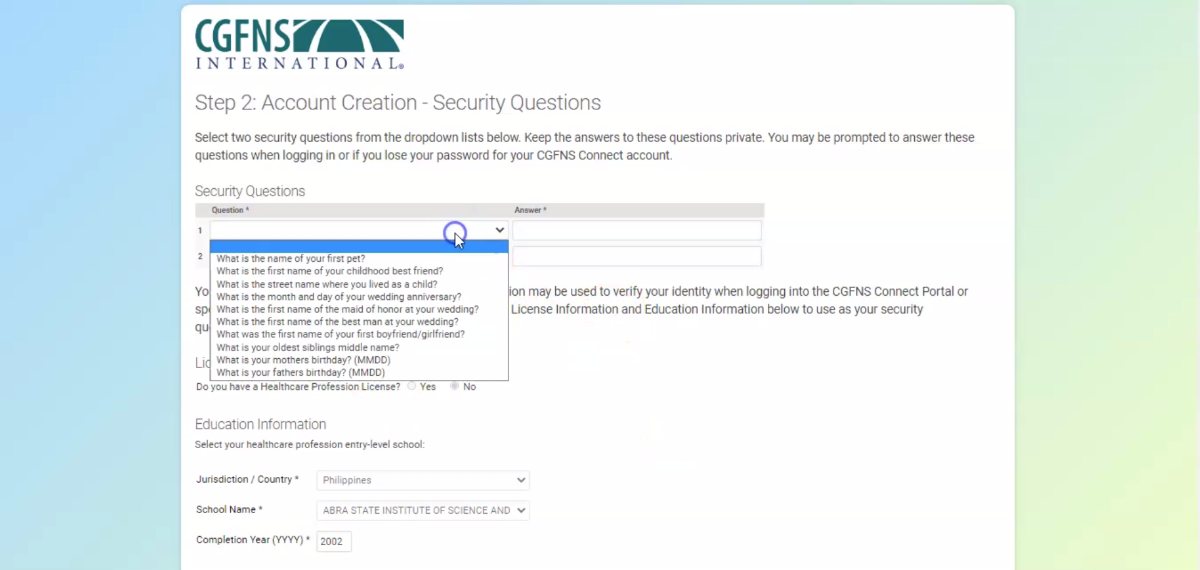
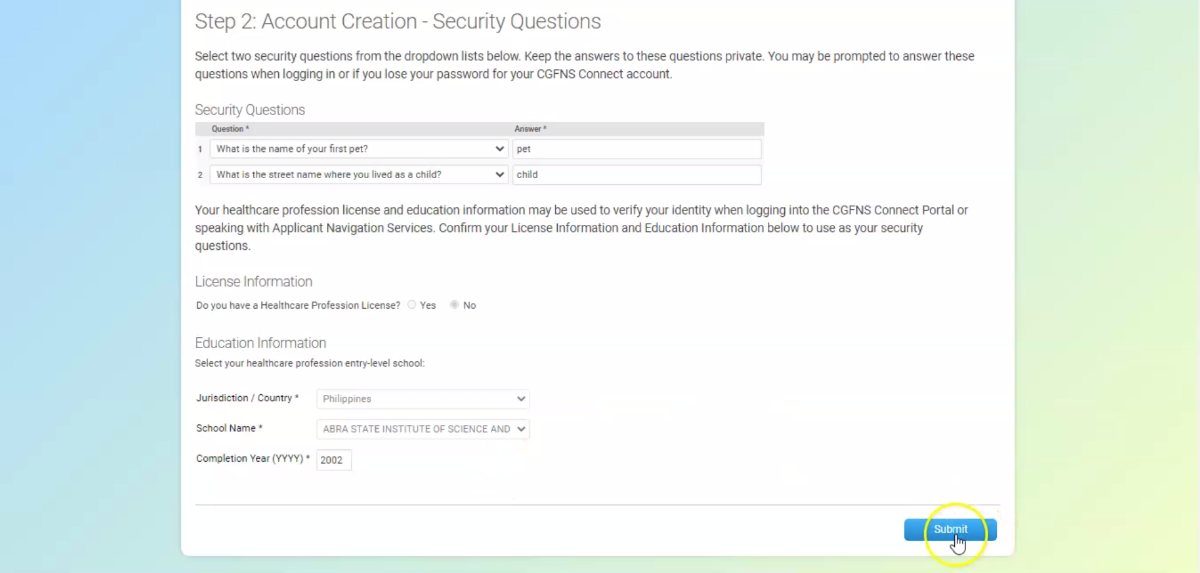
- Create your password by entering it in the Password field.
- Confirm your password by entering it in the Confirm Password field exactly as you did in the field above.
Passwords are case sensitive and you will receive an error message if the passwords do not match exactly.
- Click “Submit” to return to the login screen.
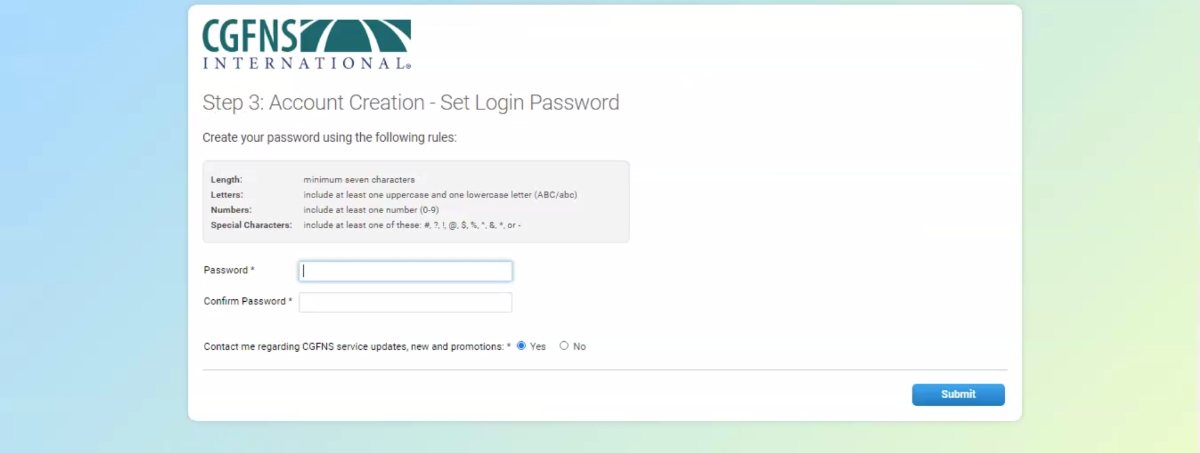
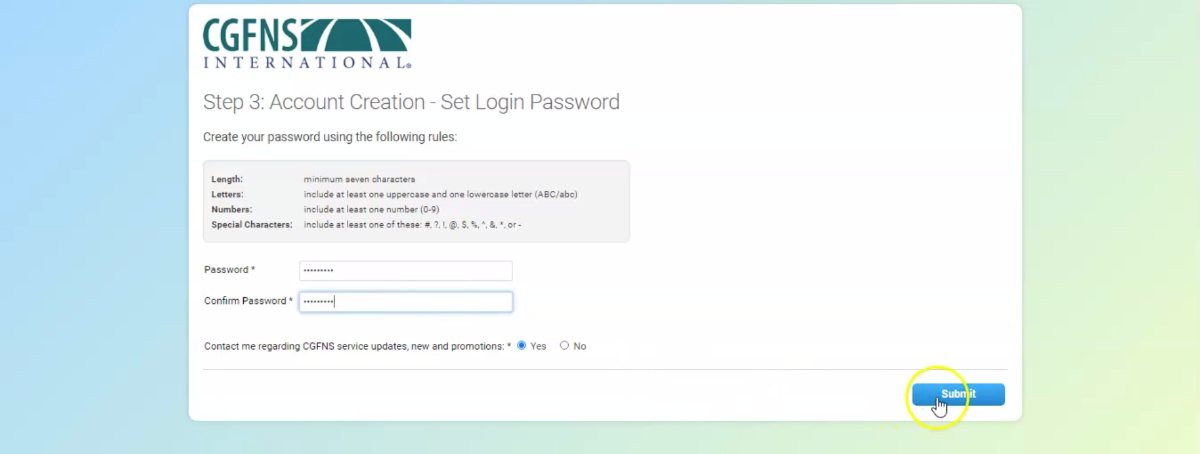
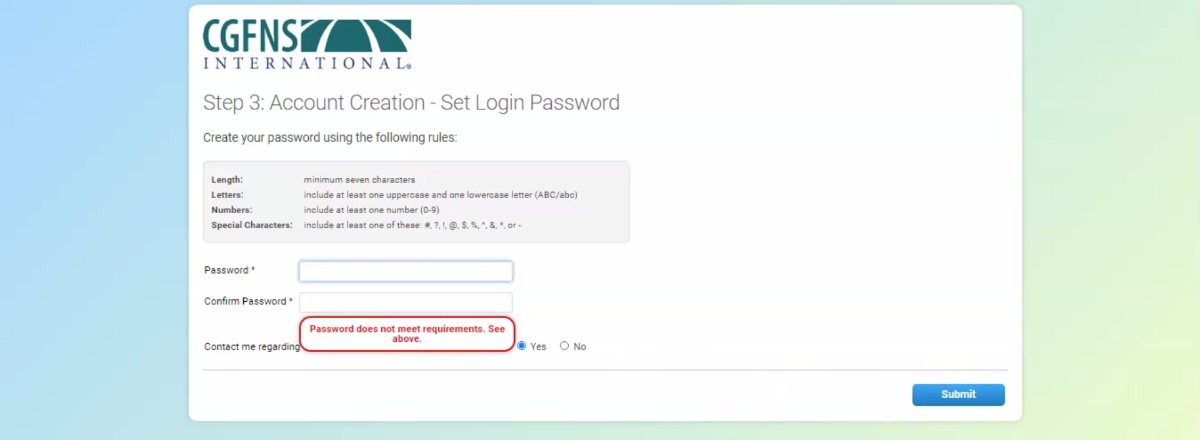
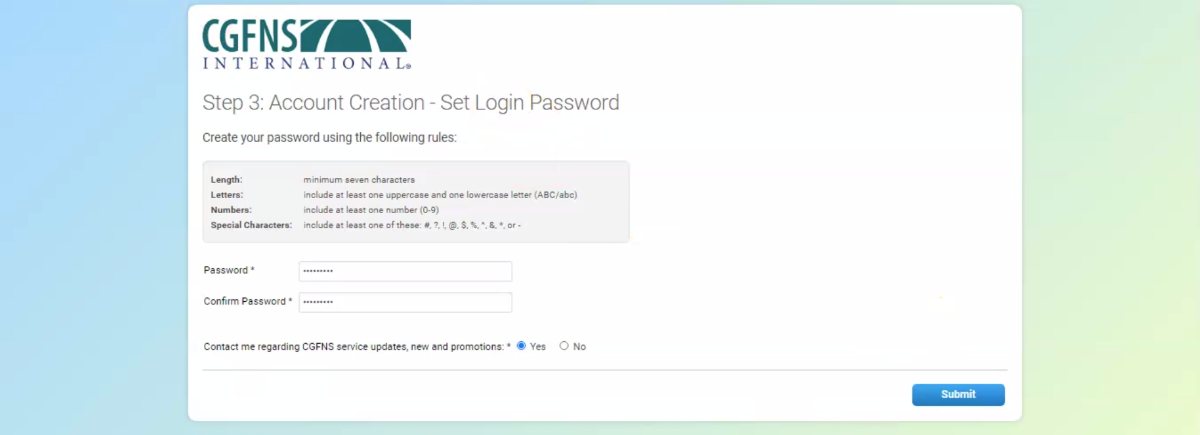
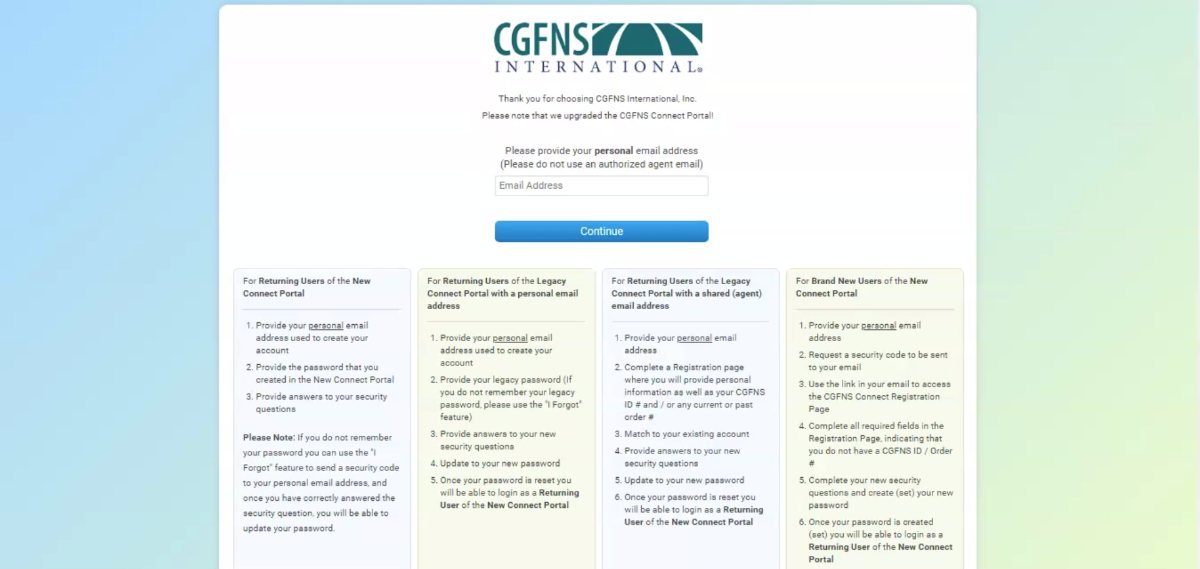
- Enter your email address and password. Select “Continue.”
- Answer one of your security questions. Click “Continue.”
- Congratulations, you are now registered for the CGFNS Connect Portal and have logged into your account!
Once in the portal, complete your Personal Profile to determine which CGFNS services you are eligible to purchase in the Shopping Cart.
You may return to your account any time by going to the Applicant Portal login page and entering your email address, password, and an answer to one of your security questions.